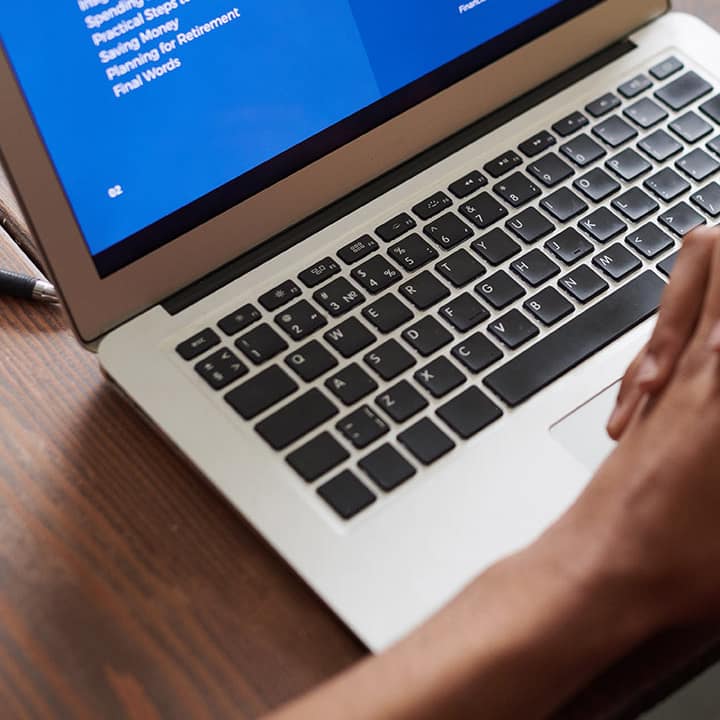How to Recover Deleted Files on Windows: A Step-by-Step Guide
Here is how you can recover deleted files on windows! Accidentally deleting important files on Windows can be distressing, but there are several methods to recover them. Whether you’ve permanently deleted files, lost them due to a system crash, or can’t find them.
1. Check the Recycle Bin
The first place to check is the Recycle Bin. Files that are deleted normally (not permanently) are moved here temporarily.
- Step 1: Double-click the Recycle Bin icon on your desktop.
- Step 2: Locate the file you want to restore. If you find it, right-click and select “Restore.”
- Step 3: The file will be restored to its original location, and you can access it as usual.
This simple step often solves the problem, but if the file isn’t in the Recycle Bin, you’ll need to try other methods.
2. Use File History or Backup
If you have previously set up File History on your Windows machine, this tool can be a lifesaver for recovering lost files.
- Step 1: Type “File History” in the Windows search bar and select “Restore your files with File History.”
- Step 2: Browse through the available versions of your files. This feature automatically saves copies of your files at regular intervals.
- Step 3: Choose the file version you want to restore and click the green restore button.
If you haven’t set up File History, but you have another backup solution (like an external drive or cloud service), you can use it to restore the deleted files.
3. Use System Restore
System Restore is primarily used to revert your system files and settings to an earlier state, but it can sometimes recover deleted personal files as well.
- Step 1: Type “System Restore” in the search bar and select “Create a restore point.”
- Step 2: In the System Properties window, click “System Restore.”
- Step 3: Follow the prompts to restore your system to a previous date where the files might still exist.
It’s important to note that this method is more effective for recovering system-related files, so it may not always bring back personal documents.
4. Use Data Recovery Software
If the above methods fail, data recovery software is your next best option. Several reliable programs, like Recuva, EaseUS Data Recovery Wizard, and Disk Drill, can scan your hard drive for recoverable data.
- Step 1: Download and install a reputable data recovery software.
- Step 2: Run the software and select the drive where the deleted files were located.
- Step 3: Initiate the scan to search for lost files. This may take some time depending on the drive size.
- Step 4: Once the scan is complete, select the files you want to recover and save them to a different location to avoid overwriting.
These tools are powerful and can often recover files even after they’ve been permanently deleted or if the drive has been formatted.
5. Professional Data Recovery Services
In extreme cases where software solutions don’t work—such as when the hard drive is physically damaged—consider professional data recovery services. These services involve experts who can recover data using advanced techniques, but they can be costly. This option is usually reserved for highly valuable or irreplaceable data.
Prevention Tips: Avoiding Data Loss in the Future
Recovering deleted files can be stressful, so it’s best to take precautions to avoid this situation in the first place:
- Regular Backups: Regularly back up your data using an external drive or a cloud service. This ensures you have copies of your files even if something goes wrong.
- Enable File History: If you haven’t already, turn on File History in Windows to automatically save copies of your files.
- Double-Check Before Deleting: Always double-check before permanently deleting files, especially when emptying the Recycle Bin or using Shift + Delete.
Carrying out these preventive measures will save you time and stress if you ever encounter data loss in the future. If you wanna know some more details, you can visit this website. If you wanna know more about computer, or how to something, basically anything that is related to computer, visit Computese to know more!