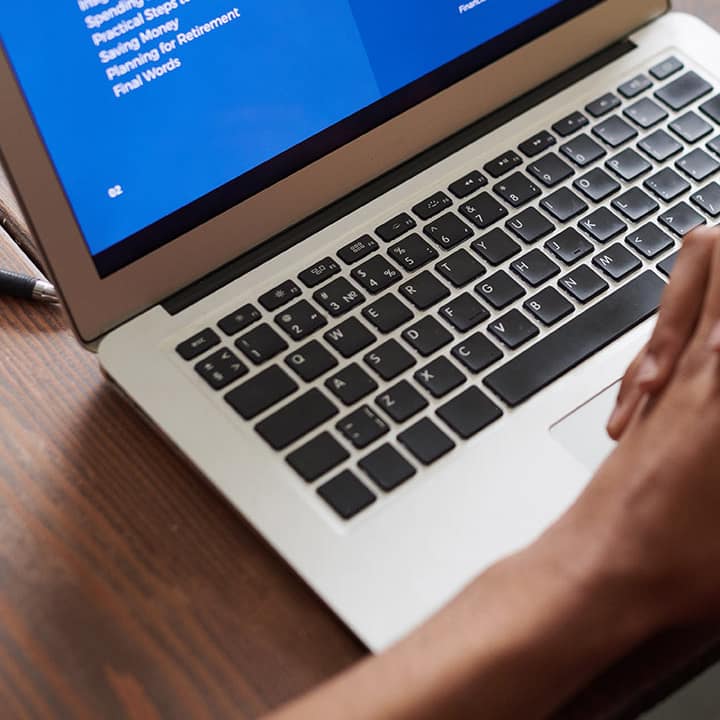How to Safely Clean Your Computer’s Hardware
This guide will help you safely clean your computer’s hardware. Keeping your computer’s hardware clean is essential for its performance and longevity. Dust accumulation can cause overheating, system slowdowns, and even hardware failure if left unchecked.
1. Power Off and Unplug
Before starting any cleaning, make sure your computer is powered off and unplugged from any power source. This prevents potential electrical shocks or damage to internal parts while you’re cleaning.
2. Gather the Right Tools
Here’s what you’ll need for the job:
- Compressed air
- Microfiber cloths
- Isopropyl alcohol (90% or higher)
- Cotton swabs
- Screwdriver (to open the case, if necessary)
Avoid household cleaners or water as these can damage your computer’s sensitive components.
3. Cleaning External Components
Monitor: Use a microfiber cloth dampened slightly with water to clean the screen. Avoid using glass cleaners, as they may damage the display. Always clean gently and avoid applying too much pressure.
Keyboard: Turn the keyboard upside down and gently shake it to dislodge any debris. Use compressed air to blow away dirt between the keys. Wipe down the surface with a cloth dampened in isopropyl alcohol for deeper cleaning.
Mouse: Use a microfiber cloth to clean the surface, and a cotton swab dipped in alcohol to get into the small spaces around the buttons and scroll wheel.
4. Opening the Case for Internal Cleaning
For a more thorough cleaning, especially if your pc has been running hot, you may need to clean the internal components.
Open the Case: Unscrew and carefully remove the computer’s case. Before touching any internal components, ground yourself by touching a metal object or use an anti-static wrist strap to avoid static discharge.
Fans and Vents: Use compressed air to blow out dust from the fans and vents. Hold the fans steady to prevent them from spinning too fast, which could damage them. If the fans are heavily clogged with dust, clean them with a cotton swab dipped in isopropyl alcohol.
Motherboard and Other Components: Use compressed air to clean the motherboard, RAM, and other components. Avoid using any liquid or making direct contact with these parts to prevent damage.
5. Avoid Common Mistakes
Never Use a Vacuum: Though tempting, vacuums create static electricity that can damage sensitive pc components. Always stick to compressed air for internal cleaning.
Use Alcohol Carefully: Isopropyl alcohol should only be used sparingly, and only for cleaning external parts like the keyboard and mouse. When cleaning fans or vents, use small amounts of alcohol to avoid over-wetting components.
6. Regular Maintenance Tips
To prevent dust build-up, clean your computer every three to six months, depending on how dusty your environment is. Regular maintenance will not only extend your computer’s life but also improve performance. Ensure the space around your computer is clean and dust-free to reduce the amount of debris getting inside.
7. Reassemble and Power On
Once you’ve cleaned all components, reassemble your computer and power it back on. Check that everything is working correctly and that the system is running cooler and more efficiently. to know more visit here.
Final though on safely clean your computer’s hardware
Regularly cleaning your computer’s hardware is essential for maintaining performance and prolonging its lifespan. By following these steps and using the proper tools, you can safely clean both the internal and external parts of your computer without damaging any components. For more tech tips and computer maintenance guides, visit Computese.com.