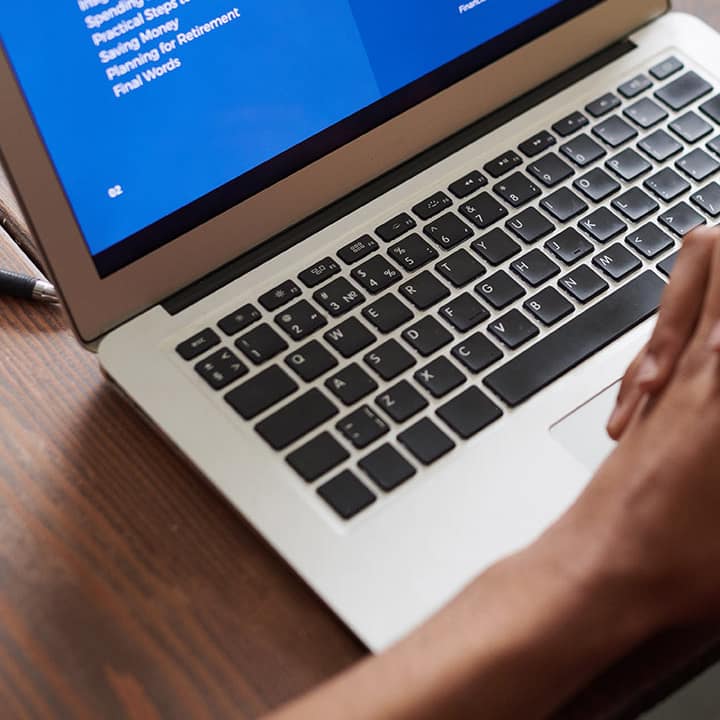How to Install Linux on Your Computer: A Step-by-Step Guide
Why should you Install Linux on your computer?
This guide will walk you through how to install Linux on your computer. Installing Linux on your computer is a fantastic way to breathe new life into an old machine or explore the world of open-source software. Linux is known for its flexibility, security, and being free to use. Whether you’re interested in trying a new operating system, improving your technical skills, or repurposing an old PC.
Step 1: Choose the Right Linux Distribution
Before you begin, you need to choose a Linux distribution (distro) that suits your needs. There are many different distros available, each with its own features and strengths. Popular choices include:
- Ubuntu: A user-friendly distro that’s great for beginners.
- Fedora: Known for having the latest features and technologies.
- Linux Mint: Another good option for those new to Linux, with a familiar desktop environment.
- Debian: Stable and reliable, often used in server environments.
- Arch Linux: A minimalist distro for advanced users who want full control over their system.
Visit the official websites of these distributions to learn more about them and download the ISO file for your chosen distro.
Step 2: Create a Bootable USB Drive
Once you’ve downloaded the ISO file for your Linux distribution, the next step is to create a bootable USB drive. This will allow you to install Linux on your computer. Here’s how to do it:
- Insert a USB Drive: Use a USB drive with at least 4 GB of space. Make sure to back up any important data on the drive, as it will be erased during the process.
- Download a USB Creation Tool: Use software like Rufus (Windows), UNetbootin (cross-platform), or Etcher (cross-platform) to create the bootable USB drive.
- Create the Bootable USB: Open the USB creation tool, select the Linux ISO file you downloaded, choose your USB drive, and start the process. The tool will copy the files to the USB and make it bootable.
Step 3: Boot from the USB Drive
Now that you have a bootable USB drive, you need to boot your computer from it:
- Restart Your Computer: Insert the USB drive into your computer and restart it.
- Enter the Boot Menu: During the startup process, press the key to access your computer’s boot menu (usually F2, F12, Esc, or Del). This will vary depending on your computer’s manufacturer.
- Select the USB Drive: In the boot menu, select your USB drive as the boot device. This will start the Linux installer.
Step 4: Install Linux
Once your computer boots from the USB drive, you’ll be greeted by the Linux installer. The installation process will vary slightly depending on the distribution, but the general steps are as follows:
- Choose Installation Type: You’ll usually be given the option to try Linux without installing, or to proceed with the installation. Choose the installation option.
- Partition Your Hard Drive: If you want to keep your current operating system, you can install Linux alongside it by partitioning your hard drive. Otherwise, you can erase the entire disk and install Linux as the only OS.
- Configure Installation Settings: Follow the on-screen prompts to configure your settings, including your time zone, keyboard layout, and user account details.
- Begin the Installation: Once everything is set up, start the installation process. This may take a while, depending on your computer and the distribution.
Step 5: Reboot and Enjoy Linux
After the installation is complete, you’ll be prompted to remove the USB drive and reboot your computer. When it restarts, it will boot into your new Linux system.
- Update Your System: The first thing you should do is update your system to ensure you have the latest software and security patches. Most Linux distributions have a built-in update manager that makes this process easy.
- Explore the Software Center: Most Linux distributions come with a software center where you can browse and install applications. This is a great way to customize your system with the tools you need.
Conclusion
Installing Linux on your computer is a rewarding experience that opens up a world of possibilities. Whether you’re using it for programming, web development, or just everyday tasks, Linux offers a robust and customizable environment. By following this guide, you should be able to install Linux on your computer with ease, and start exploring everything this powerful operating system has to offer.
For more detailed instructions and troubleshooting tips, visit the official website of your chosen Linux distribution. If you want to know more about science computer, or technology, considering visit Computese to know more