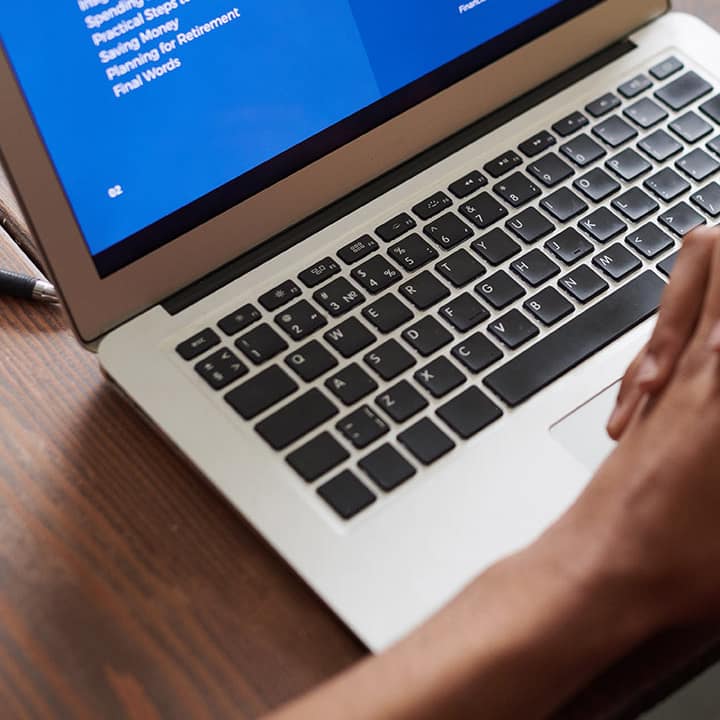How to Secure Your Home Network: A Comprehensive Guide 2024
Why should you secure your home network?
This guide will walk you through essential steps to secure your home network, including setting up strong passwords, using VPNs, and securing IoT devices. In today’s connected world, securing your home network is more important than ever. With the proliferation of smart devices, potential vulnerabilities have increased, making it crucial to protect your network from unauthorized access and cyber threats.
1. Set Up Strong Passwords
The first line of defense for your home network is a strong, unique password. Default passwords provided by your internet service provider (ISP) are often weak and easily guessable. Here’s how to create a secure password:
- Use a combination of letters, numbers, and special characters: Avoid using easily guessable information such as birthdays or common words.
- Make it at least 12 characters long: The longer the password, the harder it is to crack.
- Avoid using the same password for multiple accounts: If one password is compromised, it could put other accounts at risk.
- Change default router passwords: Access your router settings via your browser (usually by typing the router’s IP address) and update both the Wi-Fi password and the router’s admin password.
Regularly updating your passwords and ensuring they are complex can significantly reduce the risk of unauthorized access.
2. Enable WPA3 Encryption
Most modern routers support WPA3 encryption, which is the latest and most secure wireless encryption standard. If your router does not support WPA3, use WPA2, but avoid older standards like WEP, which are easily cracked. Here’s how to enable WPA3:
- Access your router settings: Log in to your router using its IP address.
- Navigate to the security settings: Look for the Wi-Fi or wireless security section.
- Select WPA3 (or WPA2 if WPA3 isn’t available): Apply the changes, and all devices connecting to your network will use this encryption method.
WPA3 encryption helps protect your network from various attacks, including brute force attempts to crack your Wi-Fi password.
3. Use a Virtual Private Network (VPN)
A VPN adds an extra layer of security by encrypting all data sent and received over your network. This is particularly useful when using public Wi-Fi or protecting your home network from prying eyes. To set up a VPN:
- Choose a reliable VPN provider: Select a VPN that doesn’t keep logs and offers strong encryption.
- Install the VPN on your router: This will secure all devices connected to your network, including those that don’t support VPN apps.
- Activate the VPN whenever you’re online: Ensure the VPN is running when you’re browsing, streaming, or working online to keep your data secure.
Using a VPN helps hide your IP address and encrypts your internet traffic, making it harder for hackers to intercept sensitive information.
4. Secure Your IoT Devices
Internet of Things (IoT) devices like smart thermostats, cameras, and speakers can be a gateway for cybercriminals if not properly secured. Follow these steps to protect your IoT devices:
- Change default usernames and passwords: Just like your router, IoT devices come with default login credentials that should be changed immediately.
- Update firmware regularly: Manufacturers release updates to patch security vulnerabilities. Make sure your devices are always up to date.
- Create a separate network for IoT devices: Many modern routers allow you to create a guest network. Use this for your IoT devices to isolate them from your primary network.
Securing your IoT devices helps prevent them from being hijacked and used in attacks against your network or others.
5. Disable Remote Management
Most routers have a feature that allows remote access to your network settings from anywhere in the world. While convenient, this feature can be exploited by hackers. It’s best to disable remote management unless you absolutely need it:
- Access your router’s settings: Log in using the router’s IP address.
- Find the remote management settings: This is usually located in the advanced settings section.
- Disable the feature: Save the changes to prevent unauthorized remote access.
Disabling remote management reduces the risk of external threats gaining control over your network settings.
Final though
Securing your home network requires a combination of strong passwords, advanced encryption, VPN usage, and IoT device management. By following these steps, you can significantly reduce the risk of cyber threats and ensure that your personal information remains protected. Regularly reviewing and updating your network security measures will keep you one step ahead of potential attackers. Remember, a secure network is the foundation of a safe and private digital life. More details visit here.
If you are interest in technology, or science computer, then consider visit Computese to know more!