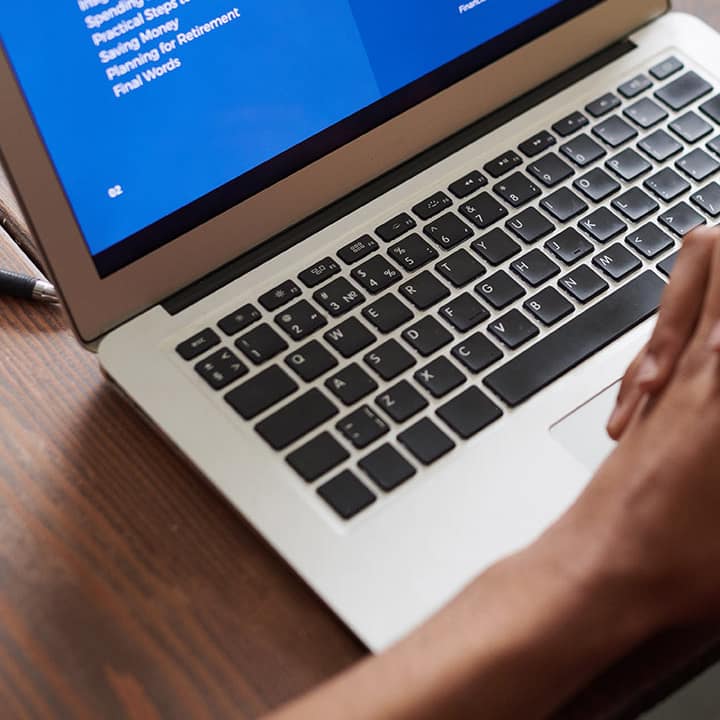Why Is Your Computer Slow? A Guide to Common Causes and Solutions
Is your computer slow and not running as smoothly as it used to? Over time, various factors can contribute to a slow computer, leaving users frustrated and wondering what went wrong. Whether it’s sluggish performance, internet connectivity problems
Understanding why is your computer slow.
- Slow Computer Performance: Over time, your computer might start running slower due to various reasons. Common culprits include too many background applications running simultaneously, fragmented hard drives, or outdated software and drivers. To fix a slow computer, start by checking your Task Manager to see which programs are consuming the most resources. Close any unnecessary programs and consider uninstalling those you no longer use. Performing a disk cleanup can help remove temporary files that might be slowing your computer. Additionally, defragment your hard drive if you’re using a traditional HDD. Finally, keep your operating system and drivers up to date, as manufacturers regularly release updates to improve performance and security.
- Internet Connectivity Problems: If your computer isn’t connecting to the internet, start by checking your network settings. Ensure that your Wi-Fi is turned on and that you are connected to the correct network. If the issue persists, try restarting your router or modem. This simple step can often resolve connectivity issues. If you are still facing problems, check your network drivers and update them if necessary. Running a network diagnostic tool can also help identify and fix any underlying issues. For more advanced problems, such as IP conflicts, you may need to reset your network settings or contact your Internet Service Provider (ISP) for assistance.
- Unexpected Crashes or Freezes: Frequent crashes or freezes could be due to hardware issues, overheating, or software conflicts. Start by ensuring your computer is in a well-ventilated area to prevent overheating. Overheating can cause your computer to slow down or shut down unexpectedly. Check your system for malware or viruses, as these can also cause instability. Running a full system scan with a reliable antivirus program can help detect and remove any malicious software. If the problem continues, you may need to check your hardware components, such as the RAM or hard drive, for potential issues. Tools like MemTest86 can help diagnose memory problems, while hard drive diagnostic tools can identify disk errors.
- Printer and Peripheral Issues: If your printer or other peripherals aren’t working, ensure they are properly connected to your computer. For printers, check if there are any pending jobs in the printer queue and clear them if necessary. Updating drivers for your peripherals can often resolve connectivity issues. If you’re still experiencing problems, try reinstalling the device. This can help reset any settings that might be causing the issue. Additionally, consult the manufacturer’s website for specific troubleshooting steps related to your device model.
Tips for your slow computer.
To keep your computer running smoothly and prevent future issues, regular maintenance is essential:
- Keep Software Updated: Always keep your operating system and software up to date to ensure optimal performance and security. Updates often include patches for known bugs and vulnerabilities, which can help prevent problems before they occur.
- Use Antivirus Software: Protect your computer from malware and viruses by installing reliable antivirus software. Regularly running scans and updating virus definitions can help keep your computer secure.
- Regular Backups: Back up important files regularly to prevent data loss in case of hardware failure or malware attacks. Using cloud storage or an external hard drive are both good options for backing up your data.
For more detailed guides on fixing specific computer issues, check out our troubleshooting section on Computese.com. By understanding and applying these basic troubleshooting steps, you can resolve many common PC issues on your own, saving time and avoiding unnecessary expenses. By the way here one way you can try to speed up your computer here!